Slack
To call your LLMStack app from a Slack channel, you need to first create a Slack app in your Slack workspace and use that configuration in your app's Integration -> Slack configuration. Follow the steps below to set up a Slack app to call your LLMStack app.
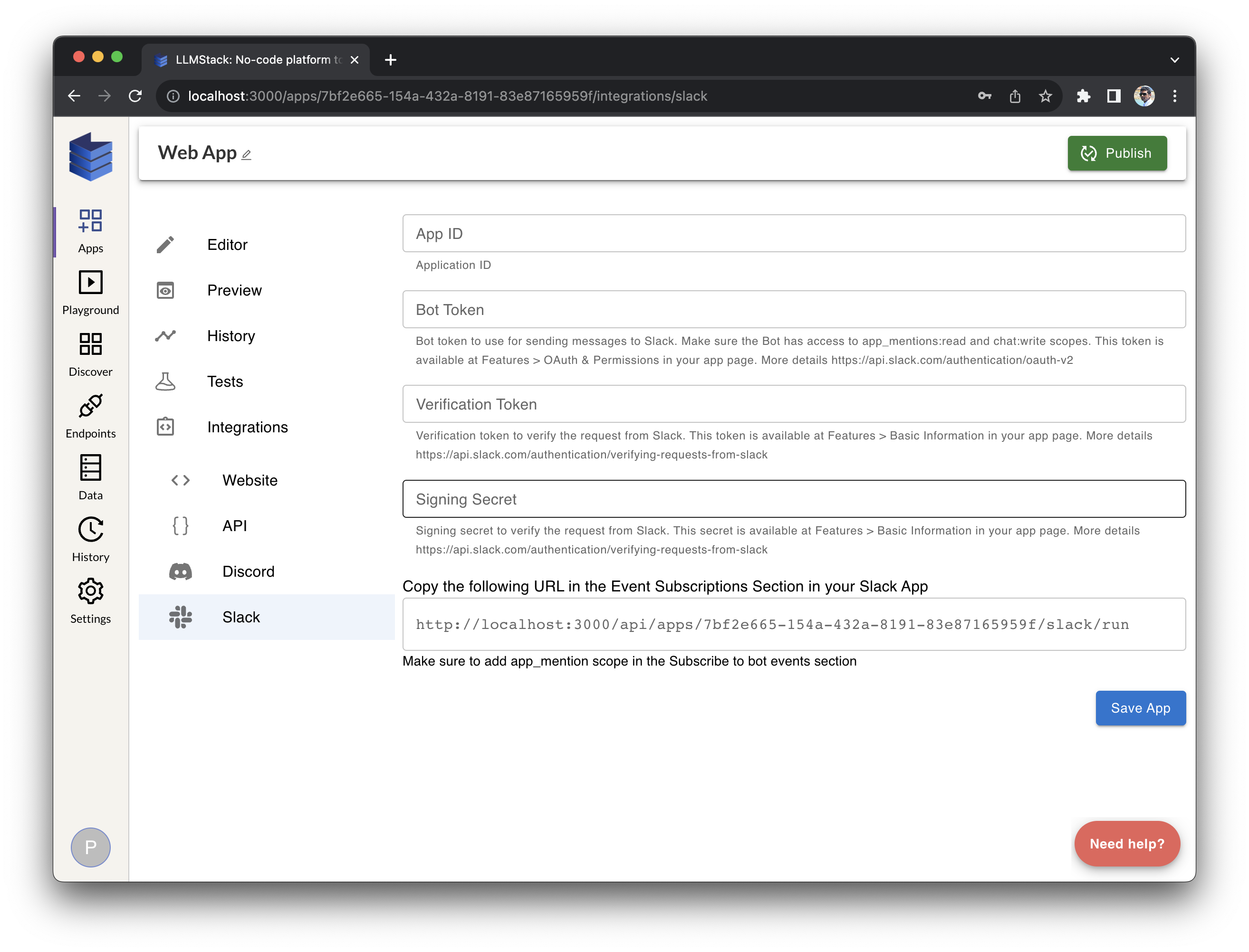
Create a Slack App
To create a Slack app, visit https://api.slack.com/apps and click the Create New App button. Pick From scratch, you’ll be prompted to give your app a name and select a workspace to install it in. Once you’ve done that, you’ll be taken to the app configuration page.
Click on OAuth & Permissions under Features section in the sidebar and add the following scopes under Bot Token Scopes section:
Once added, click on Install to Workspace button under OAuth Tokens for the workspace section. You’ll be prompted to authorize the app to be installed in your workspace. Click Allow to install the app in your workspace. Once done, you’ll be taken back to the app configuration page where you can see Bot User OAuth Token.
Connect the Slack App to LLMStack App
Go to Integrations -> Slack in the LLMStack App and fill in the information in the form from the Slack app configuration page. Click Save to save the LLMStack app configuration.
Now go to your Slack app’s configuration page and click on Event Subscriptions under Features section in the sidebar. Turn on Enable Events and paste the URL from the LLMStack app’s Slack configuration page. Click Save Changes to save the configuration.
After this, you’ll need to subscribe to the following bot events under Subscribe to Bot Events section:
app_mention
Click Save Changes to save the configuration. You’ll be prompted to reinstall the app in your workspace. Click Reinstall App to reinstall the app in your workspace. You should now be able to add the app to your Slack channels and call it from there which will trigger the LLM app and return the output.